For researchers using Prolific to recruit participants, a multi-use invite link can be created for running your experiment, which will redirect the participant back to Prolific after they complete the experiment. See the steps below on how to set up these Prolific-integrated invite links.
-
In Prolific, My Workspace, when editing the study settings, navigate down to “How to confirm participants have completed your study” and select completion through redirection, and copy the URL:
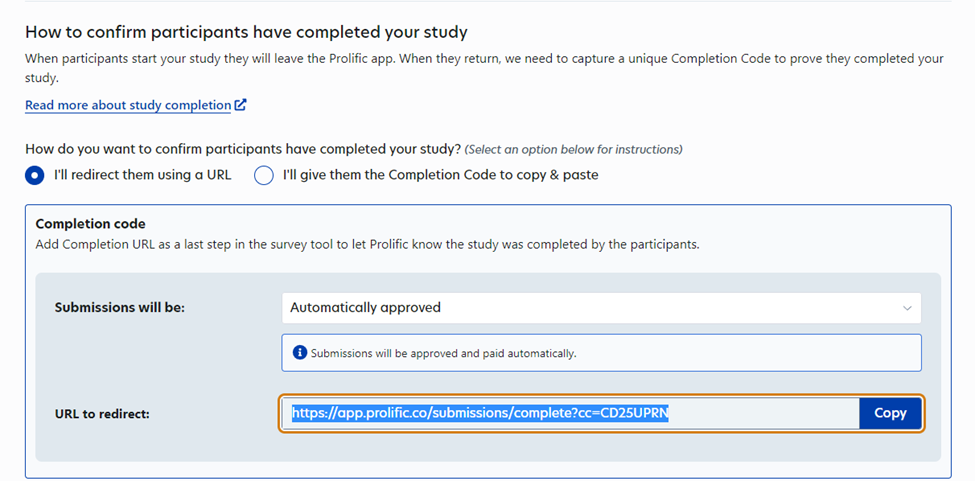
-
In Pack&Go (scientist portal), in Manage Experiment -> Actions -> Invite, under Manage Invitations, navigate to “Create New Invitations”: Create a Prolific invite link by pasting in the redirection URL from previous step, and press “Create”:
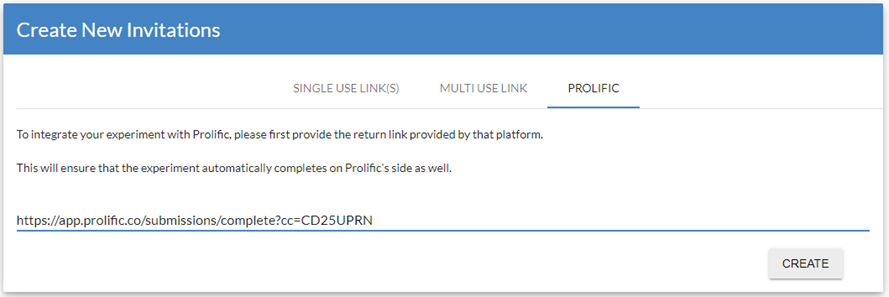
-
In Pack&Go (scientist portal) under Manage Invitations, navigate down to “Multi-Use Links” and copy the Invite Link that was just created by placing the cursor over it and clicking on it:

-
Back in Prolific, My Workspace, where you edit study settings (see step 1), navigate down to DATA COLLECTION -> “How to record Prolific IDs”. In the field “What is the URL of your study” Paste the URL of the Invite Link from previous step, and select the option “I’ll use URL parameters” (this step is necessary in order to access each subject’s Prolific, Study and Session ID in the results file after the experiment, see step 8):
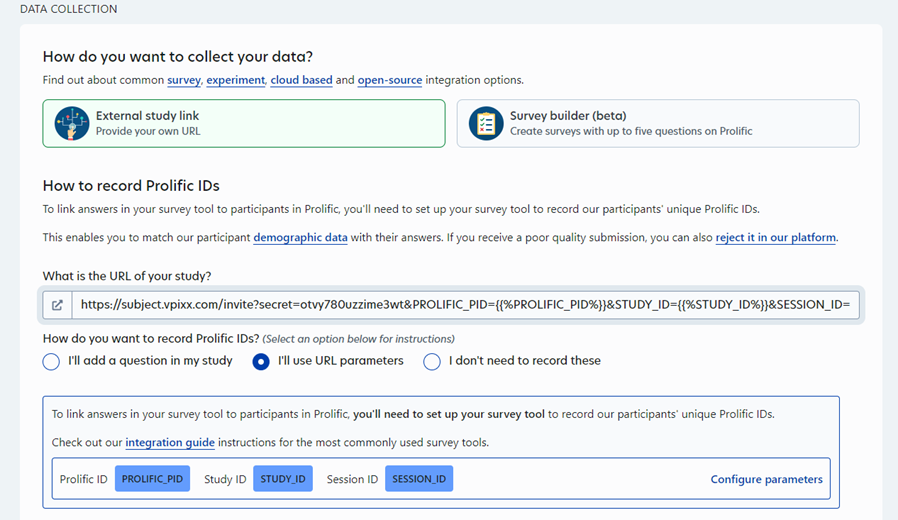
-
Validate that the invite link has the PROLIFIC_PID, STUDY_ID and SESSION_ID arguments appended to it by Prolific.
-
Scroll down to the bottom of the page and click “Preview” to start a test run from Prolific
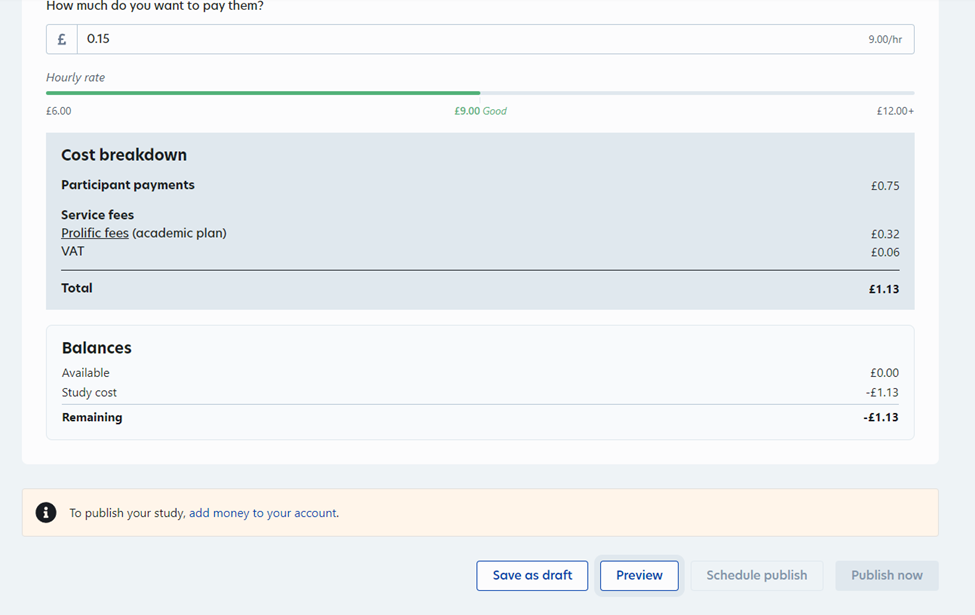
-
Upon experiment completion, validate that Pack&Go redirects automatically to Prolific:
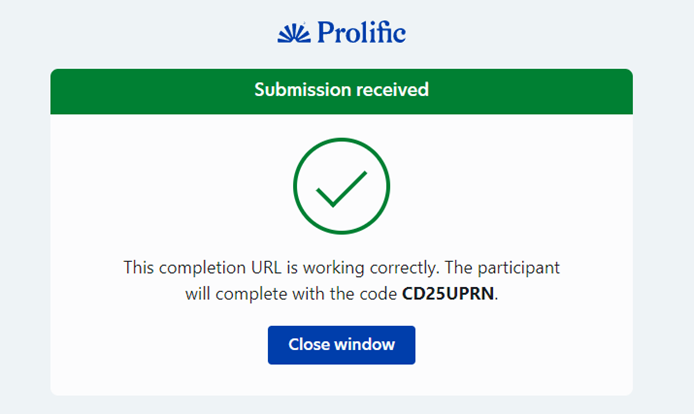
-
The 3 prolific IDs (Prolific ID, Study ID and Session ID) should be present on the results.json file, in each session results:
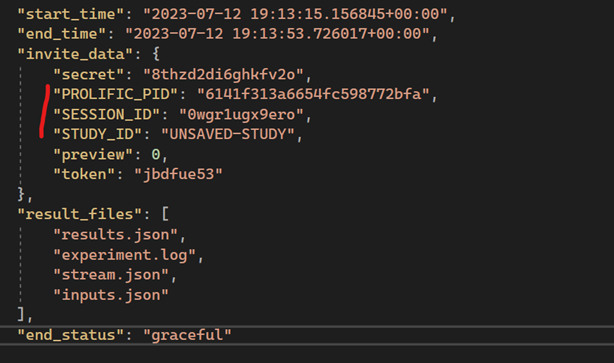
Pack&Go is a streaming service. Due to limited server availability, Pack&Go restricts experiments to 20 concurrent study sessions per account.
If you have 20 sessions in progress, and a 21st participant tries to access Pack&Go, they will receive an error indicating that the servers are busy. They will be invited to try again later.
If you expect to collect a great deal of data via multi-use links, consider the following:
-
distribute the link in batches of 20 on your recruitment platform
-
set recommended testing windows for participants
-
advising your participants of the server limitation in advance, so they know they can retry later if they encounter any issues