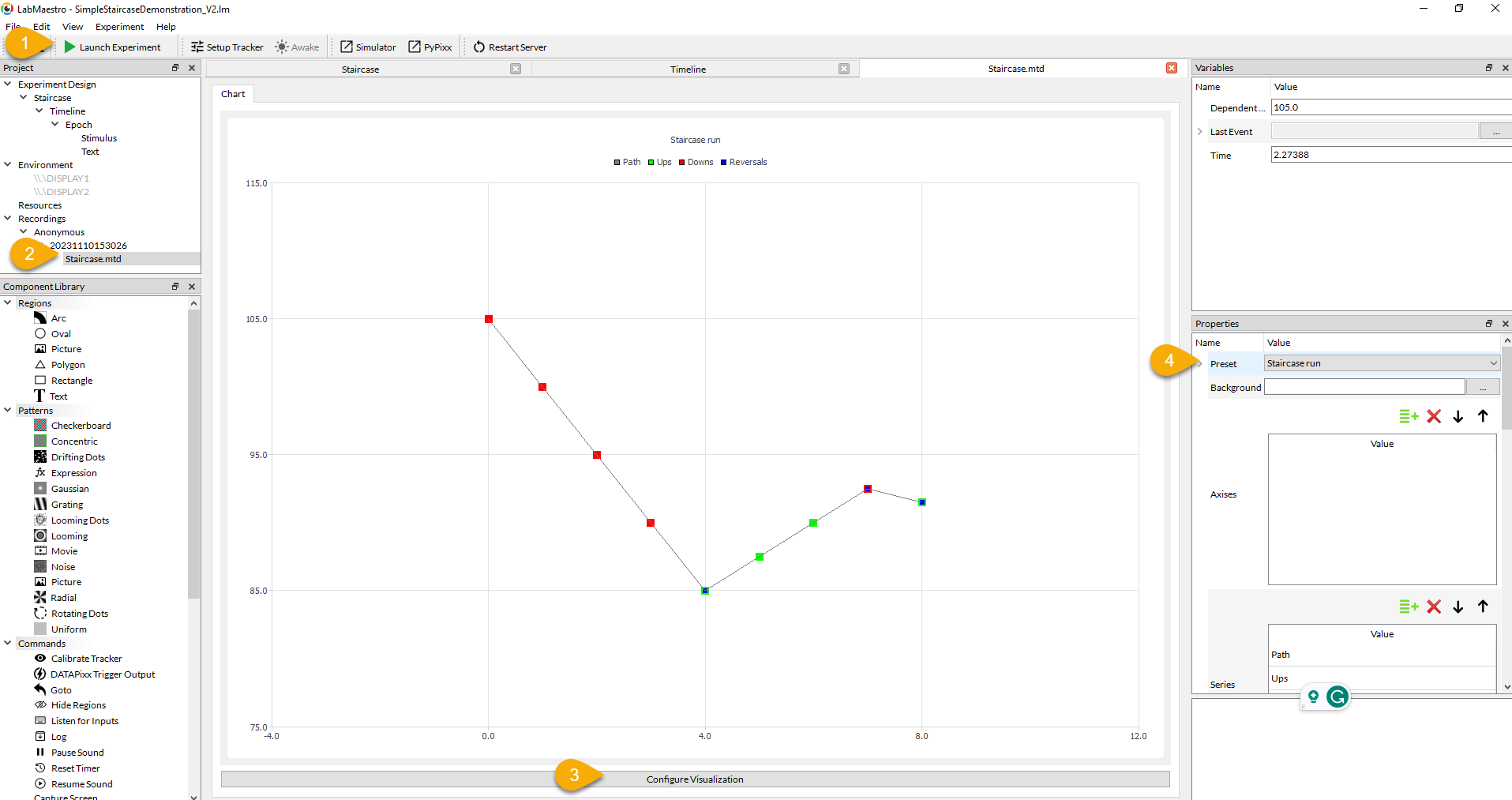A toy example of decision threshold estimation using a staircase method.
This project offers a user-friendly approach to creating a simple staircase in just a few easy steps.
Warning: In LabMaestro Public Beta 1 through LabMaestro 1.7, when first opening a *.lm file, the preview may not be immediately refreshed. This may occur when property fields contain Expressions, or references to custom variables defined within the property panel of Timelines. To refresh the preview, without executing the entire experiment, click on Play Timeline. Note that variables defined by Methods may have a preview option available from their own method tab.
Download the Project: Begin by downloading the project from: SimpleStaircaseDemonstration_V2.lm
Exploring the Staircase Method Tab:
Click on the ‘Staircase’ node to open the staircase method tab. Here, you'll find a few essential commonly-used fields:
-
Dependent Variable: Customize this field to create a new variable for use within your timeline. The default name is 'DependentVariable'.
-
Starting Value: This is the initial value for ‘DependentVariable.’
-
Minimum Value & Maximum Value: Defines the range for 'DependentVariable' during your experiment.
-
Default Step: Set the default step size for staircase adjustments.
-
Steps: Allows you to define custom step sizes to use after a user-defined number of staircase reversals have been achieved.
In this toy example, we will use 'DependentVariable' to tilt a bar, using a starting value of 105 degrees, with a range between 80.0 and 180.0 degrees, and a default step size of 5. After the first reversal, we reduce the step size to 2.5, and after the second reversal, to 1.0.
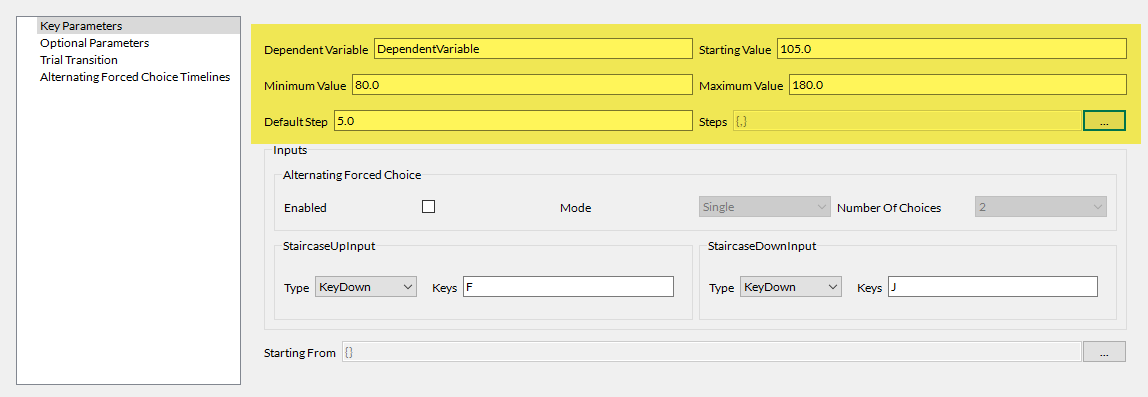
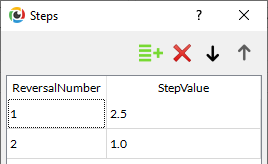
Inputs. In staircase methods, participant responses on a given trial modify the value of the 'DependentVariable' on the next trial. In the Inputs box, the effect of the keypress is implemented as follows. In this demo, if the participant perceives the bar to be tilted to the right, they press the J key and on the next trial, the tilt of the bar will be decreased. If the participant perceives it as not tilted, they press the F key, and on the next trial, the tilt of the bar will be increased.
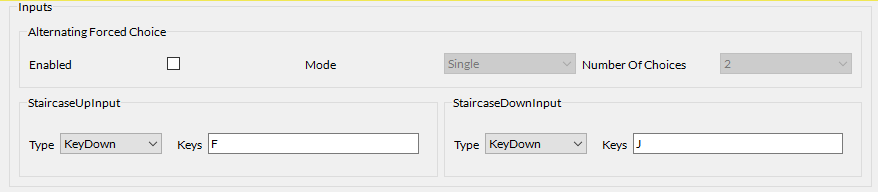
If you navigate to the optional parameters, you can find two stopping criteria. In this demonstration, we limited the maximum number of attempts (trials) per staircase to 20, and set the maximum number of reversals to 3.
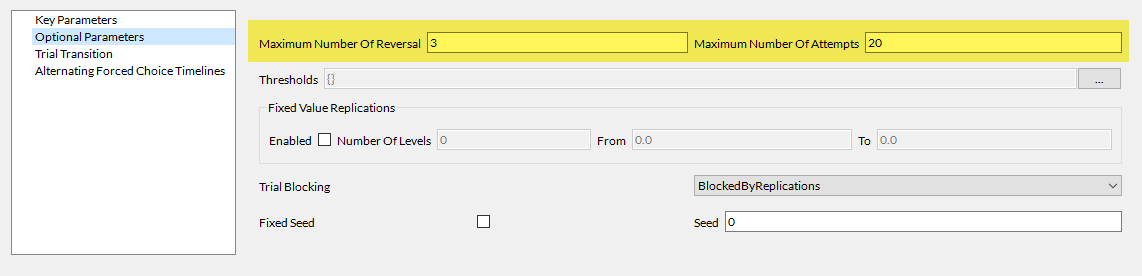
Using the ‘DependentVariable’ in a timeline
-
From the project panel, navigate to the timeline linked with the staircase.
-
The stimulus is implemented as a .
-
The ‘DependentVariable’ is updated on a trial to trial basis through an Expressions in the region’s Orientation field (see).
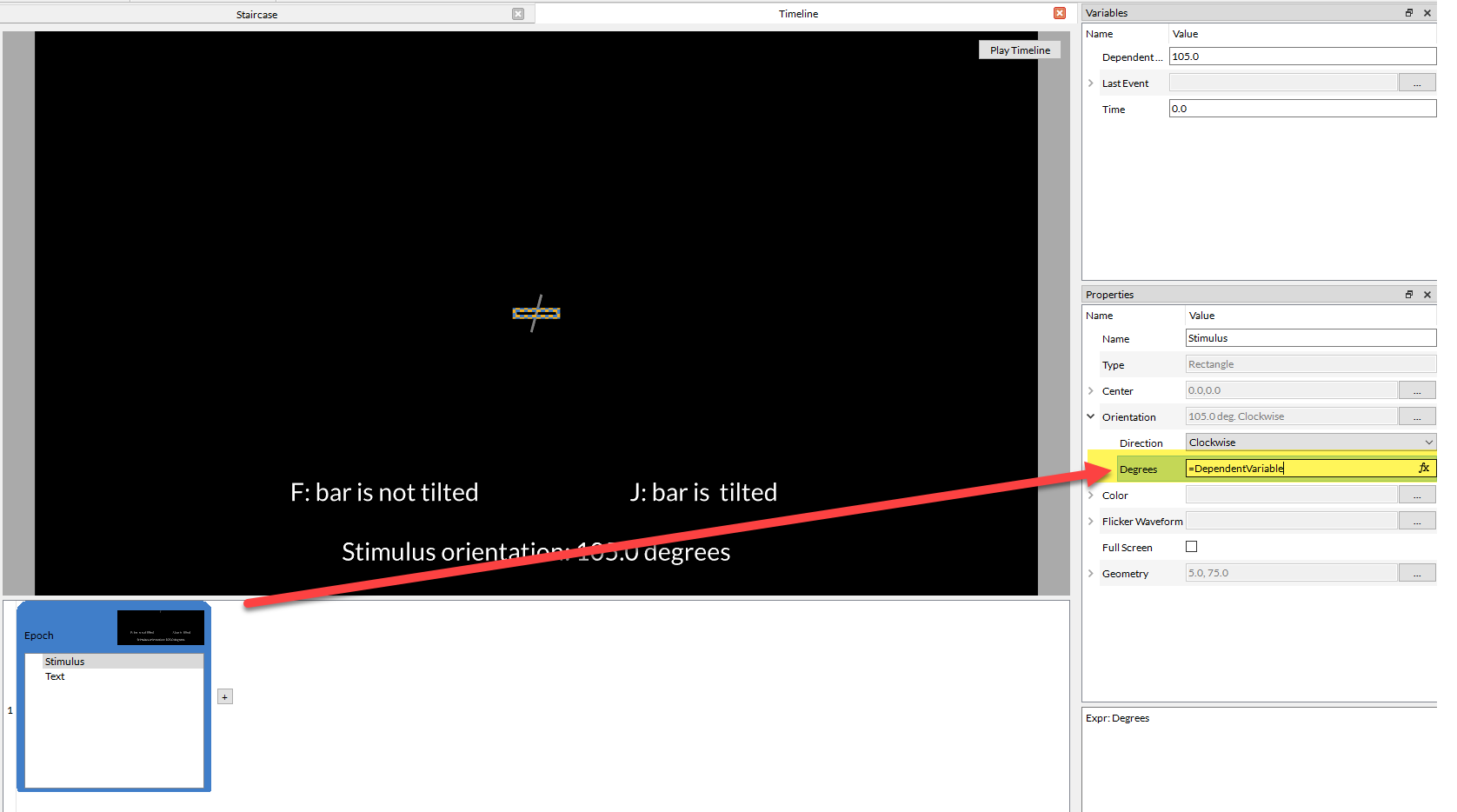
Launching the Experiment and Reviewing the Session Data
-
Click 'Launch Experiment to see the staircase in action.
-
After the experiment session has concluded, use the Recordings and Built-In Data Visualization to see a summary of the data.
-
Navigate to the session’s staircase method recording file.
-
Click on ‘Configure Visualization’
-
From the Preset dropdown, choose ‘Staircase Run’