From Revision 13.0 (released October 2025) and onwards, Pack&Go supports the ability to define multiple return paths in your experiments. This is useful if you need to split your participants into groups, send them to an external website upon completing the experiment, or provide alternative completion codes if you are using a panel provider.
Step 1: Call the Pack&Go API in Your Experiment.
First, you must integrate the Pack&Go API into your code to ensure that your experiment, once packed, will be compatible with alternative return links. For more information on using the Pack&Go API, refer to this page.
As an example, we might want to include an alternative return link for participants who were inaccurate on attention checks during the experiment. In MATLAB, we can do so using the endexperiment function, as shown below;
%% Using endexperiment for alternate return links;
% runExperiment is a hypothetical function
% Run the experiment
[data, attentionCheckAccuracy] = runExperiment();
save("Results.mat", "data", "attentionCheckAccuracy");
% Alternate return path if participant did not meet accuracy threshold
% on attention checks.
if (attentionCheckAccuracy < .80);
endexperiment("FailedAttentionChecks");
end
The string we give here as an argument to the endexperiment function ("FailedAttentionChecks") will be needed later when we define our alternate return link. For easier code readability, we suggest choosing a reference name that is explicitly linked to the return link destination.
If you use the endexperiment function without an argument, your participant will be redirected to the same return link as the one for Graceful outcomes of your experiment.
Step 2: Set Up Alternate Return Paths in the Scientist Portal.
To define alternate return paths for your experiment, head to your experiment page and press Invite to manage invitations to your experiment. Under Create New Invitations, select Multi Use Link/External to access the new interface for return links.
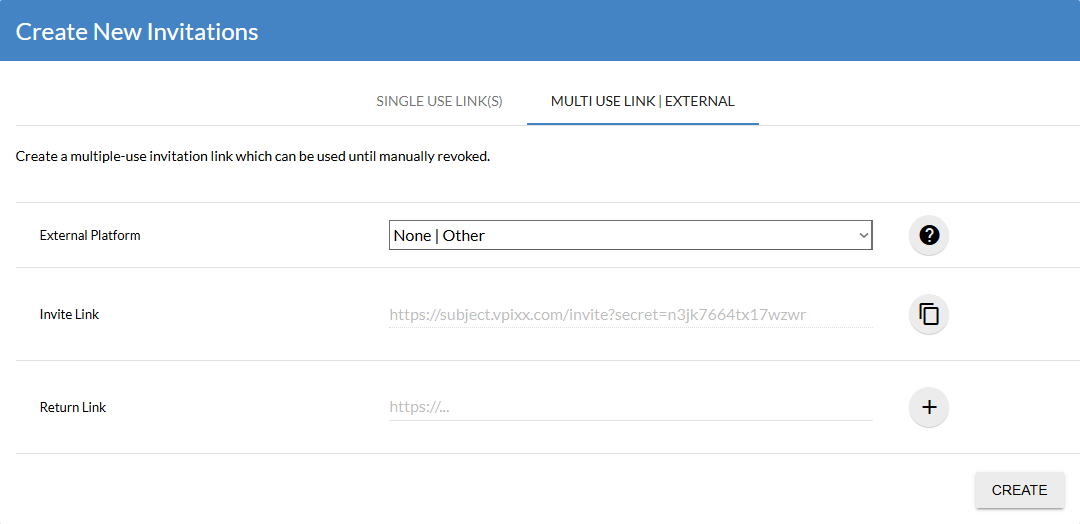
You can specify a Return Link by copying and pasting your link into the appropriate section. Before Revision 13.0, you would use this function to redirect your participant to Prolific, along with the proper completion code. Now, you can specify additional return links by clicking the “+” button on the right.

When creating a return link, you must specify two elements:
-
API reference name: The reference name that, when called, will redirect your participant to the return link. It must be the same name as the one you gave as an argument to the endexperimentt function in your experiment code. In the example above, we used “FailedAttentionChecks”.
-
Return Link: Specify the URL to which you want to redirect your participant once you have ended your experiment. This works the same way as the one you would set for your main return link. For example, if we are using Prolific, it now supports alternate completion codes. As such, we could set a second return link that automatically processes rejection/partial payment for a participant who failed too many attention checks.
You can define as many alternate return links as needed. Once you are done, click the Create button to create a multi-use link for your experiment, which will be compatible with all alternate return links.
