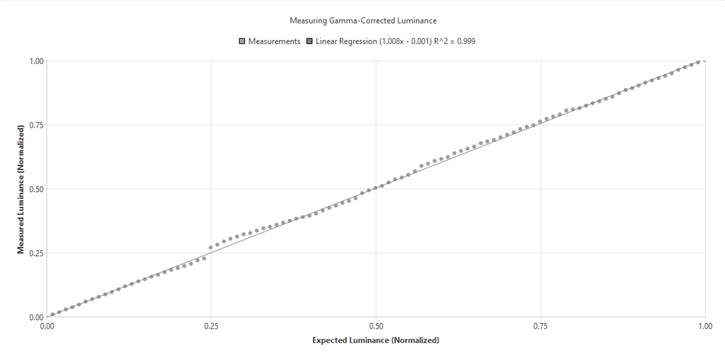Calibration Requirements
You can automatically calibrate your displays' gamma if you use an X-Rite device sold by VPixx Technologies (I1 Display, I1 Pro, I1 Pro3). This calibration allows you to ensure that displayed colors will be linearized and should be performed independently for all displays.
As a first step, right-click on the display you wish to calibrate in the Project tab, under Environment, and select Add to Project. Once this is done, the display properties will appear, along with a Calibration section.
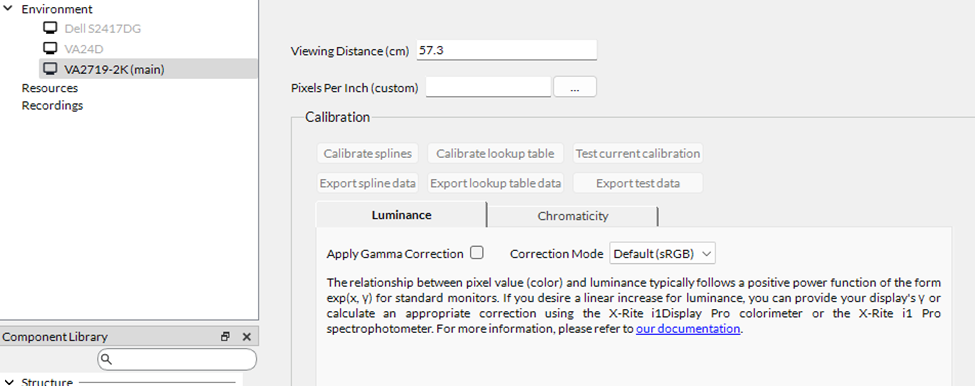
Calibration Process
There are two choices of calibrations you can perform:
-
Short spline calibration. This method is a seven-point calibration per colour channel interpolated using splines. The spline calibration also computes power function coefficients that can be used directly in rendering.
-
Lookup table calibration. This method measures 256 points per colour channel and uses a lookup table for interpolation. This process is much longer.
To perform the calibration, place your device according to the user manual to properly measure luminance on your display. Once set up in an environment equal to your experiment environment, you can press Calibrate splines or Calibrate lookup table to begin the calibration. Your device will measure red, green, blue, and white luminance calibration points.
Do not use your computer during the calibration. Any process covering or changing the full-screen window will cause errors in the calibration.
Calibration Results
Once the calibration is finished, the Luminance tab will contain an output plotting expected luminance in relation to measurements and a fitted regression. This graph can be used to visualize red, blue, and green corrections independently. This page also allows you to select between the different correction modes.
For a spline calibration, the choices will be sRGB, Calibrated Spline, Calibrated Power Fit, or Manual correction.
The choices for the lookup table calibration are sRGB, Calibrated Lookup Table, or Manual correction.
Toggling the Apply Gamma Correction checkbox will apply this correction whenever the experiment is launched.
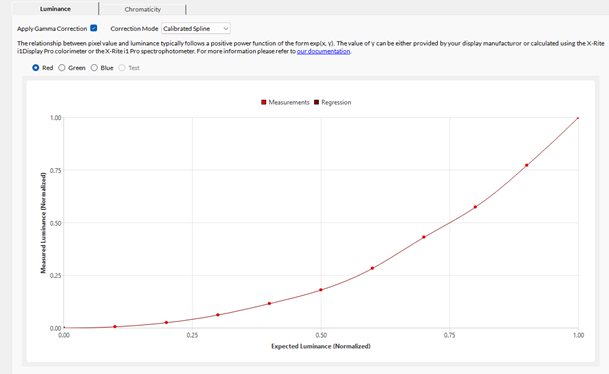
Navigating to the Chromaticity tab, you will see the luminance and chromaticity values for red, green, blue, and white.
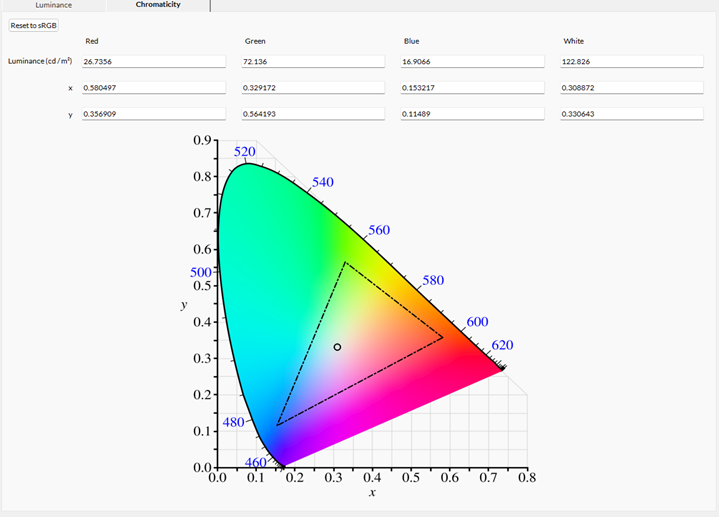
The Export spline data or Export lookup table data buttons can extract calibration data for further analysis or reporting.
Validation Process
If you want to verify the quality of the calibration, press Test current calibration. The display’s calibration will be validated across gray levels. In the Luminance tab, the Test output will show a graph of all luminance measurements fit with a linear regression model. As with calibration data, you can export it to a CSV file by pressing the now-available Export test data button.