From LabMaestro version 1.11 onwards, as well as Pack&Go version 13.0 onwards, a shared LabMaestro component library is now hosted on the VPixx Scientist portal. It can be accessed from the new landing page of the Scientist Portal after logging in, or directly from the LabMaestro application through the “Add components” button of the “Shared Library” window. The landing page also shows a preview of the latest official Components (created by the staff at VPixx technologies) as well as Featured Components (created by users).
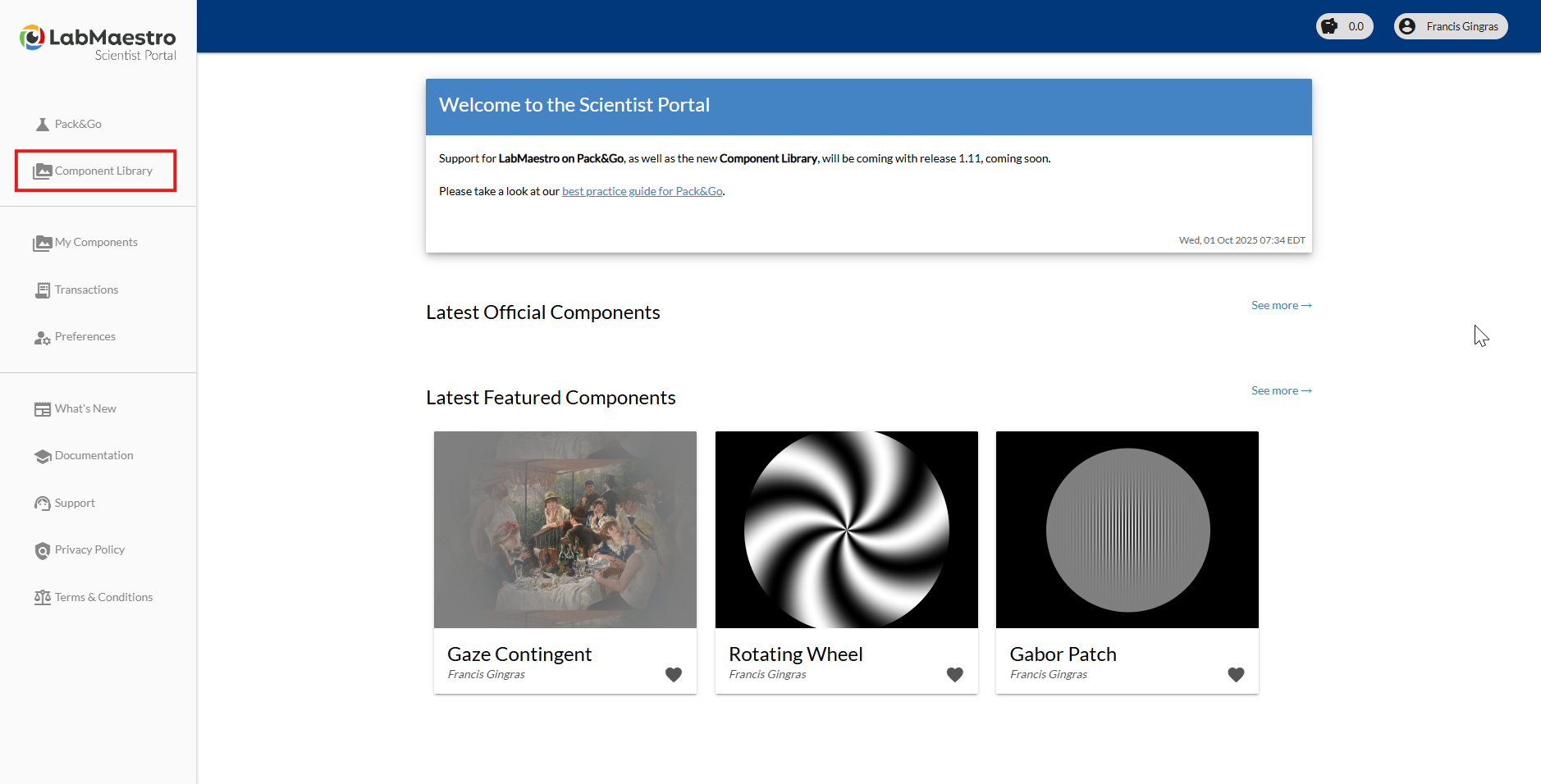
Downloading Components from the Component Library
Upon accessing the component library, you will be presented with a list of all the included components. You can sort these by popularity or recency, and also use a search bar to find more specific components. You can also filter components to only include featured or official ones.
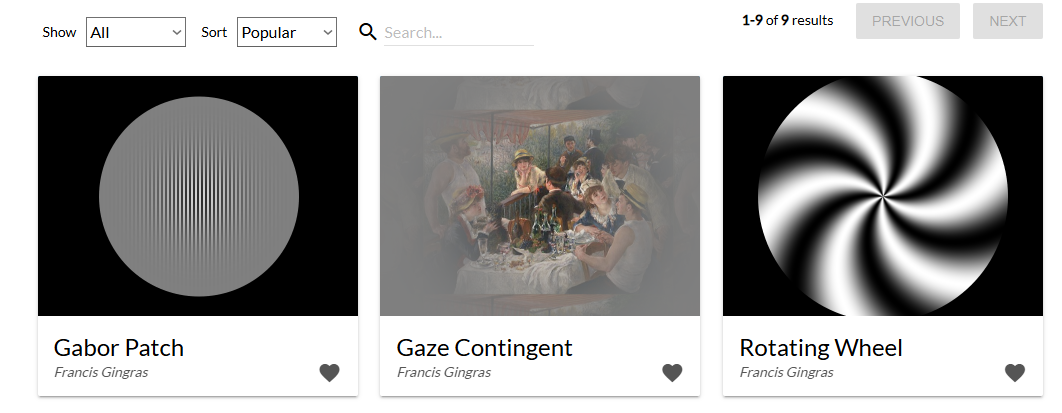
If you find a component that interests you, you can click on it to access its information page. This generally includes a brief description of the component's functionality, along with a prompt to download it to your LabMaestro application.

Add the component to LabMaestro
If you have your LabMaestro application open, clicking on “Add to LabMaestro” will automatically add the component to your “Shared Library“ window. If this window is not immediately visible when opening the application, you can add it to your user interface from the “View” tab.
Download the component as a file
If the component library does not automatically link with your LabMaestro application, you can click on “Download as a file instead” to download an .lmc file (LabMaestro component). Once this file is downloaded, go to the “Shared component” window in LabMaestro and press the “Import component” button. This will prompt you to select the .lmc file that has already been downloaded.
Regardless of the method used to download the shared component, it will now be visible inside the “Shared Library” window. As with any regular component, you can drag it to the appropriate area in your experiment to use it.
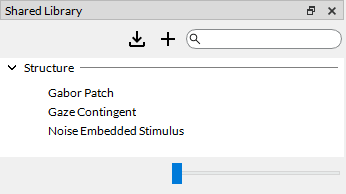
Uploading components to the component library
All users of LabMaestro can now develop and deploy their own custom components to the component library, either privately or publicly. This enables all users to share innovative approaches to utilizing experimental methods, regions, or patterns, facilitating easier access for the scientific community.
Here are guidelines regarding what can or can’t be uploaded as components:
-
Methods
-
Timelines
-
Epochs
-
Regions (and their underlying patterns)
-
Patterns
-
Commands
-
Resources
-
Displays
-
VPixx devices
-
Recordings
When submitting a component, all underlying elements will be included in the submission. Taking the screenshot above as an example, uploading the “ContrastSensitivity” method will include the underlying timeline and all of its elements. Please ensure you select only what you wish to submit to the library.
To upload a component, you must be logged in to your VPixx account. You can do so from the Log in button in the upper right of the LabMaestro UI. Once this is done, simply right-click the component you wish to submit from the “Project” tab and select “Export to Library”.
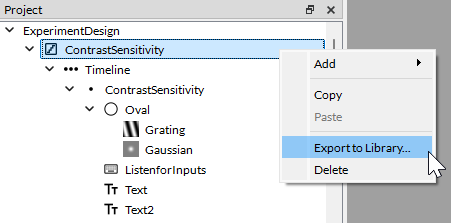
This will open a contextual window in which you must enter the following information:
-
Name: The name of the component. If you intend to make this component public, please ensure the name is informative about what your component does.
-
Description: A description of what your component does. If you intend to make this component public, please ensure the information contained within the description is clear and complete to avoid issues for users of your components.
-
Publicly Available: Toggle this option on if you wish your component to be accessible to the public. Components will be reviewed by the team at VPixx Technologies to ensure they uphold a certain standard. Please refer to the guidelines if you intend to submit a public component. A privately uploaded component will not be subject to validation.
-
Logo/Preview: Add an image that shows a preview of your component. For optimal results, your image should be either 320x240 or 640x480 in size. If you intend to make your component public, please ensure the preview image is as informative as possible.
-
Updated Component: Select whether you wish to upload your component as an update to a previous component or as a new component.
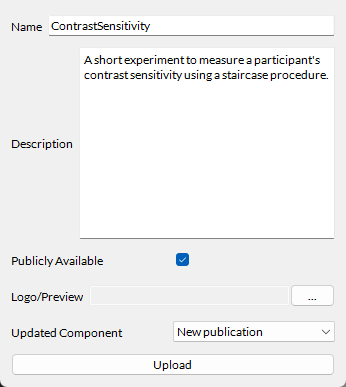
Guidelines for Public Component Submission
If you intend to submit a public component, please follow the guidelines below to ensure a smooth revision process as well as ease of use for potential users:
You should:
-
Give your component an informative name.
-
Give a full and complete description.
-
Thoroughly test your component to identify and remove any errors prior to submission.
-
Be ready to update your component after LabMaestro software updates to ensure smooth integration.
-
Ensure a similar or identical component has not already been submitted.
You should not:
-
Give a generic (e.g., test), non-meaningful, or offensive name to your component.
-
Leave the description empty or filled with non-helpful or personal information.
-
Submit a component that is prone to cause bugs or errors when dragged into an experiment.
-
Upload an exact copy of an existing component submitted by another user.