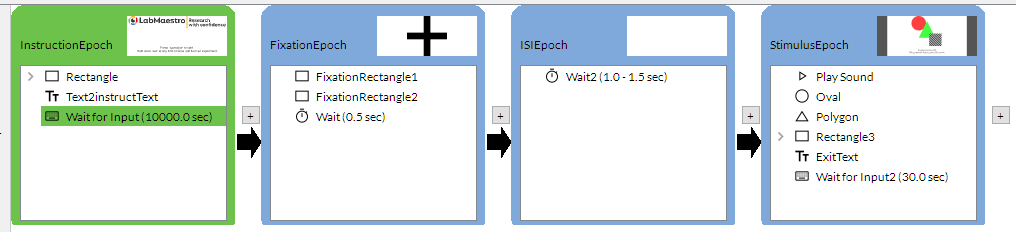As of LabMaestro Version 1.11, a new Timeline debugging feature has been added to facilitate the validation of your experiment timelines. This replaces the play timeline feature by doing the same, but with added benefits.
Debug Timeline Features
The Debug Timeline allows you to test your timeline as it would flow in an experiment. In this way, you can ensure all elements are correctly rendered and behave as expected. If your timeline requires inputs, you can enter them as needed to ensure they are correctly detected and have the desired effects on the experiment.
If your timeline is nested within a Method component, using Debug Timeline will not receive variables from the Method component and may not behave properly if you rely on these parameters in your timeline.
Accessing the Debug Timeline Feature
The Debug Timeline Feature can be accessed by pressing the Debug Timeline button, located in the top right of the Timeline Preview panel. Once pressed, a LabMaestro window will open, displaying your timeline as it would flow during your experiment. This feature can also be used in Restricted mode. You can follow the current epoch and instruction with the green color.