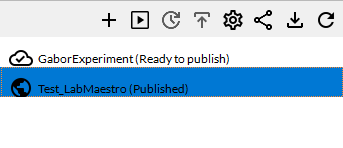From LabMaestro revision 1.11 onwards, you can easily deploy and run experiments developed in the software on the VPixx Pack&Go platform, which is used to run online experiments. This page will guide you through the necessary steps to link your application to your VPixx Account.
Step 1. Log in to your VPixx Scientist Portal account through LabMaestro.
The first step is to link your VPixx account to your LabMaestro application. You can do this using the newly added “Log in“ button in the upper right of the LabMaestro UI. Alternatively, a “Log in” button is also visible in the “Remote Experiments” window, which, if not visible, can be made visible through the “View” tab.

Upon clicking on this, you will be prompted to enter your email and password associated with the VPixx Scientist portal. If you are already using VPixx Pack&Go, this is the same account you are already using to access your experiments. You can register here if you do not already have an account.

Step 2. Upload your experiment to Pack&Go via LabMaestro.
If you have a LabMaestro project you would like to run online, you can effortlessly upload it to the Pack&Go platform directly from the application. While the project you wish to upload is open, go to the “Remote Experiments” window and press the “Create a new experiment” button, shown below.
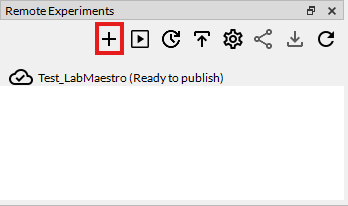
Clicking on this button will open a contextual window in which you must specify some information:
-
Experiment Name: The name with which your experiment will be uploaded to Pack&Go.
-
Experiment Description: A small description of your experiment. This is only visible to you.
-
Timeout (minutes): How much time is allowed for participants to complete the experiment. This is capped at 60 minutes unless you enable extended duration directly from Pack&Go.
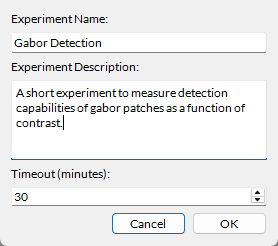
Experiments run online on VPixx Pack&Go require credits to be launched. Refer to this page for more detailed information on pricing, buying credits for your account, and credit use during experiments.
Once this information has been entered, your experiment will be “Packed” and sent to Pack&Go. This process may take from a few seconds to a couple of minutes.
Step 3. Manage your experiment directly from LabMaestro.
Once your experiment has been successfully uploaded, you have further options accessible from the “Remote Experiments” window. From left to right, these options include:
-
Create New Experiment: This button prompts you to create a new experiment, as we did in step 2.
-
Test Experiment: This will launch a test run of your experiment. Test runs require no credits to be run. Please use this function extensively before publishing an experiment.
-
Update: Use this button to update the .lm file underlying your experiment. This is useful if, after testing your experiment, you notice bugs or problems and wish to upload a fix. This function cannot be accessed after publishing your experiment. Please ensure that you have thoroughly tested your experiment before publishing it.
-
Publish: This button will prompt you to publish your experiment through the Scientist Portal. Once your experiment has been published, this option will become grayed out.
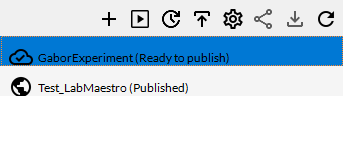
-
Manage Experiment: Use this button to open the experiment page on the Scientist Portal. You will be able to edit some information if your experiment has not yet been published. If your experiment is published, you can access your results and create invites.
-
Create Invites: This button opens the Scientist Portal, allowing you to manage invite links for your experiment. Please refer to this page for more information on invite links and general management of a published experiment.
-
Download: This button allows you to download the uploaded .lm file of your experiment, hosted on the Pack&Go servers. This includes your results, if applicable. If you wish to analyse your data using the built-in data visualisation tools in LabMaestro, you will need to download this .lm file after data collection.
-
Refresh. This will refresh the “Remote Experiment” window, allowing you to sync experiment status with your scientist portal.